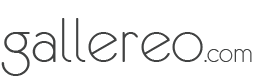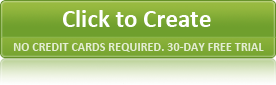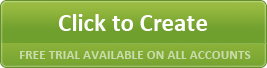Friday 20th December 2013
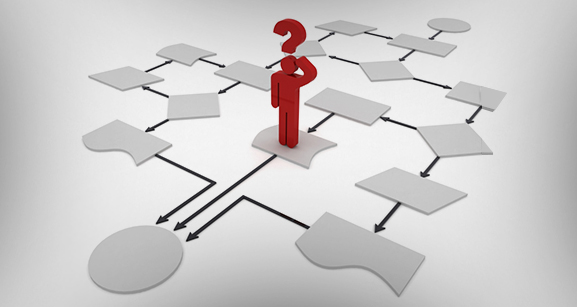
Those of you who are used to working in digital media will no doubt have already heard the term 'workflow' bandied around quite a bit, and those of who you are used to more traditional media may have run into from time to time and been a bit unclear on what it means. Really, though, it does what it says on the tin - it's a way of describing the art process from creation to digitisation (if necessary) to editing to finalisation to production (again, if necessary). The term is most popularly used by digital photographers, but anyone looking to sell artwork online has to dabble in at least some aspects of a digital image workflow in order to get their work onto the web.
Taking a look at your digital workflow is especially important when you have a large number of images to work with - this is probably why it's of such importance to digital photographers, as dealing with thousands of images can quickly grow difficult if you don't have an optimised workflow. Most of you probably won't have that many images to work through, but a good workflow can still save you a lot of hassle and headaches, and ensure that your output is consistently high-quality.
First of all, when you're digitising your physical pieces, ensure that your photo settings remain consistent throughout the process. If you have to switch things up for any reason, try to group as many images together as possible so that you wind up with as many files as possible that share settings.
Once you've digitised everything and you're ready to work on the computer, open your first couple of images from your first group of photo settings and make whatever edits you think are necessary to give your photos the most accurate colour and contrast. Most good quality editing programs will allow you to save these settings as presets, which will then allow you to import all the rest of your photos using those same settings. (Note: if you have never bothered to experiment with using dual monitors for your computer, you should definitely give it a shot - it makes the editing process infinitely more enjoyable, as you can dedicate an entire screen to your image and keep all your toolbars and palettes on the other monitor).
Do this for each of your photo groupings. As you go through and review the results, you'll probably want to make minute adjustments to some of the images - this is totally fine, but you'll have saved yourself hours of effort by using these presets instead of going through your images and customising each one.
The same concept applies when it comes time to save your photos - establishing the proper presets and then using what's known as a batch process to save your outputs will save you even more untold hours of work. As you get more comfortable working with your image editing program, you'll be able to expand the process even further by automating the process of adding in digital watermarks to protect your images from theft and any other enhancements you want. Happy automating!
Posted on December 20th 2013 on 08:18pm
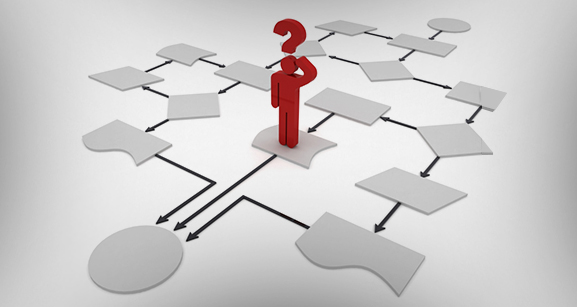 Those of you who are used to working in digital media will no doubt have already heard the term 'workflow' bandied around quite a bit, and those of who you are used to more traditional media may have run into from time to time and been a bit unclear on what it means. Really, though, it does what it says on the tin - it's a way of describing the art process from creation to digitisation (if necessary) to editing to finalisation to production (again, if necessary). The term is most popularly used by digital photographers, but anyone looking to sell artwork online has to dabble in at least some aspects of a digital image workflow in order to get their work onto the web.
Those of you who are used to working in digital media will no doubt have already heard the term 'workflow' bandied around quite a bit, and those of who you are used to more traditional media may have run into from time to time and been a bit unclear on what it means. Really, though, it does what it says on the tin - it's a way of describing the art process from creation to digitisation (if necessary) to editing to finalisation to production (again, if necessary). The term is most popularly used by digital photographers, but anyone looking to sell artwork online has to dabble in at least some aspects of a digital image workflow in order to get their work onto the web.