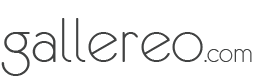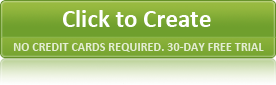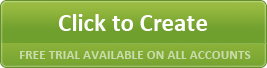Saturday 10th May 2014

For many artists working in the various digital media, there is one thing they can't live without - a good computer! For some people, a laptop offers the best balance of portability and power, but in many cases a laptop can't provide the raw power necessary for working with extremely large and complex files. This leaves them with the choice among desktop computers, which tend to offer a great deal of flexibility and customisability, as well as the capacity for truly impressive computing power. For a digital artist, one of the most important choices in a computer setup is the monitor.
Even for those artists who choose a laptop, the amount of available screen real estate can often be a huge productivity block. Almost all laptops offer some kind of functionality for attaching an additional monitor, which can dramatically improve your workflow. But what to buy? There are a bewildering number of options available, and tons of competing technologies. Fortunately, we can help you wade through the hype and get to what really matters.
There are a couple of basic decisions that you have to make when you're buying a monitor. Primarily, what kind of connection does your computer require? DVI (digital video interface) and HDMI are the most common, but VGA connectors are also common on older laptops. You can check out your laptop or your video card to see what connectors you've got to work with.
Once you've sorted that out, the next step is to choose the right size. If you commonly work with extremely large digital images in minute detail, naturally the bigger the monitor the better, as you'll be able to zoom in close and work more freely with them, but it's important to consider your available desk space at the same time.
Next, consider the quality of the pixels in the monitor itself. Dot pitch determines how close the pixels are to each other in the monitor, and the higher the dot pitch, the clearer the image will seem. Be sure to also consider the maximum brightness of the monitor, measured in 'nits', although if you're intending to do much work for print, you'll be adjusting these settings well below the maximum capability in order to get accurate colour representations.
Once you've chosen your monitor, make sure you take the time to use a colourimeter to calibrate your screen!
Posted on May 10th 2014 on 08:08pm
 For many artists working in the various digital media, there is one thing they can't live without - a good computer! For some people, a laptop offers the best balance of portability and power, but in many cases a laptop can't provide the raw power necessary for working with extremely large and complex files. This leaves them with the choice among desktop computers, which tend to offer a great deal of flexibility and customisability, as well as the capacity for truly impressive computing power. For a digital artist, one of the most important choices in a computer setup is the monitor.
For many artists working in the various digital media, there is one thing they can't live without - a good computer! For some people, a laptop offers the best balance of portability and power, but in many cases a laptop can't provide the raw power necessary for working with extremely large and complex files. This leaves them with the choice among desktop computers, which tend to offer a great deal of flexibility and customisability, as well as the capacity for truly impressive computing power. For a digital artist, one of the most important choices in a computer setup is the monitor.