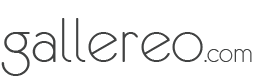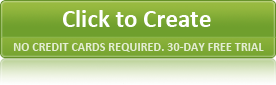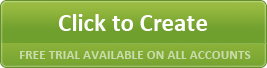FAQ's
How to work with Images on your artist website1. My images won't upload.
The Gallereo system is set to accept images in jpeg, gif or png format. Check that your images are in the correct format. Images that are particularly large will also take a very long time to upload, so make sure your images are no bigger than 800 pixels wide.
2. My images are blurry.
When you upload your images to your site, the system resizes them to fit the template. To ensure that your images are not blurry, you should aim to upload the right size images for your template. View our image size recommendations for each template here.
3. Why is the watermark not working?
If you set up a watermark, in General Settings on the Configuration menu, you must re-upload your images for the watermark to appear.
4. All of my images are different sizes, is there a way I can tidy up my gallery?
Yes! We have set image management up in two ways. Firstly your images are just resized as they are to fit the template that you are using. However, if you have a few images that are portrait, and some that are landscape on the same page, this can sometimes look a little messy.
For that reason, we also built in thumbnail resizing as an additional option. In Image Management on the Configuration menu, you can set a standard size for all gallery and artist thumbnails. After that, if you upload an image it will be resized and then cropped to a standard size. This only affects images in the gallery view - detailed images will not be cropped.
5. How do I take a screen shot to show you what is wrong with my website?
To take a screen shot on a Mac, you can press Command + Shift + 3.
To take a screen shot on a PC, you can press PrtScrn twice, or hold shift and press PrtScrn. Paste that into an image editing programme, or Word.
Email your screen shots to support@gallereo.com
6. How big should my images be?
Every template for Gallereo is slightly different, and so depending on what template you are using you might require different optimum image sizes, however we have tried to keep them the same where possible. Please take a look at our image sizing guide, which covers all of the sizes that the Gallereo system resize too. You don't want your images to be any smaller than the recommendations here.
7. Do I have to make my own thumbnail images?
No! The system takes all of the images that you upload, and resizes them into a thumbnail, main image and zoom image.
8. I inserted an image into the WYSIWYG editor, and now all I can see is a '?'
When you use the WYSIWYG (what you see is what you get editor) you should never copy or paste text directly from programmes like Word and you should never copy and paste images, full stop. If you copy text from places like Word, then often hold onto formatting which can make the text look odd on your website. Try and use a plain text editing programme if you want to write text and then copy it into your website. If you want to add an image to a page using the WYSIWYG editor, you should use the image upload button. This uploads your image to the server to make sure you don't get the dreaded '?'